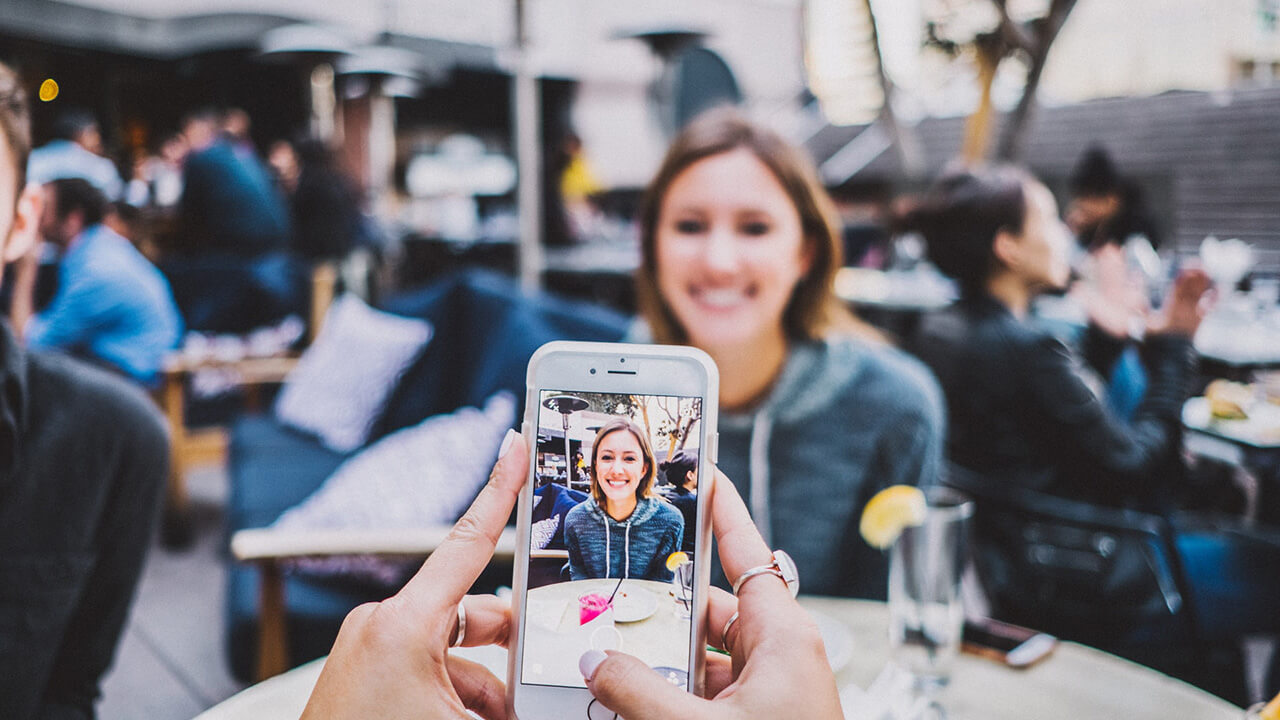If you haven’t heard, Instagram now enables creators on the app to design and share their own filters directly within the app itself. If you haven’t heard, you should. Although the camera area provides access to a certain number of filters by default, there are a great many more that you may experiment with, and then add to your account if you like them.
In this blog, we will go over the steps necessary to obtain the renowned “Soulmate” filter. If you’ve ever found yourself wondering where your true love or “soulmate” may possibly be hiding, then this article is for you.
What Exactly Is the Soulmate Filter on Instagram?
The augmented reality (AR) Soulmate filter that can be found on Instagram provides users with amusing solutions to the question “Where is your soulmate?” The user who goes by the name “erikasnacks” is the one who developed the filter. If you just don’t like the initial response that it provides, you can continue to experiment with it in order to find one that suits your needs better. If you apply the filter more than once, you will always obtain a different result.
The Step-By-Step Guide to Obtaining the Soulmate Instagram Filter
You will need to go to the profile of the user who created the Soulmate filter in order to obtain it – erikasnacks. Start up the Instagram app, and then slide left to access the ‘Explore’ tab. Simply type ‘erikasnacks’ into the search box located at the very top of the page.
- Once you are viewing her profile, navigate to the area labeled “Filters.” Simply scroll down until you find the ‘Soulmate Radar’ filter, and then pick it.
- You now have the option to either test it out or store it in your account to make use of it at a later time.
- After you have saved the filter, it will be added to the collection of filters that you have available to you.
The Steps to Taking Use of The Soulmate Filter
- Launching the app and navigating to the camera will allow you to utilize the ‘Soulmate Radar’ filter if it has been previously stored on your device (top left corner).
- Swipe either to the left or the right to find the filter (it is in orange and the location icon is seen as the main symbol).
The filter will only activate in the event that it finds a face on the screen. Therefore, check that you are using the camera that is the front selfie camera, and then hit and hold the button for the filter.
- The filter will take a while to go over all of the available alternatives before finally settling on one. You are free to let go of the button now.
You have the option of saving the video on your device or sending it out immediately.