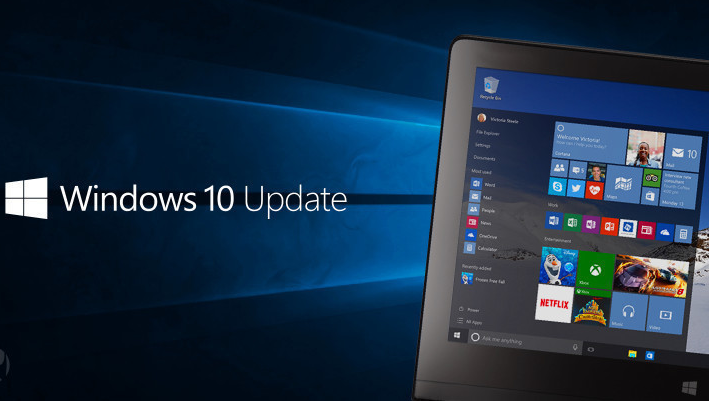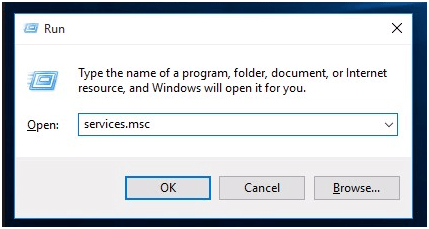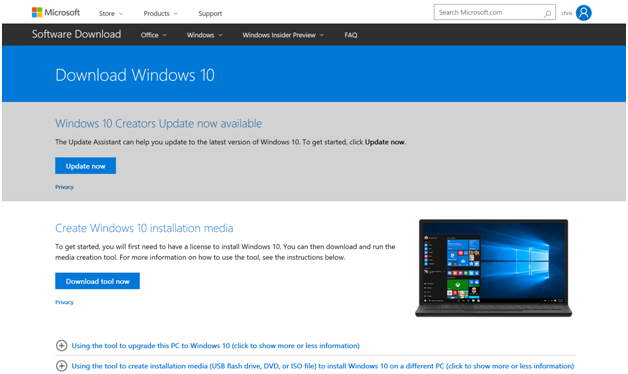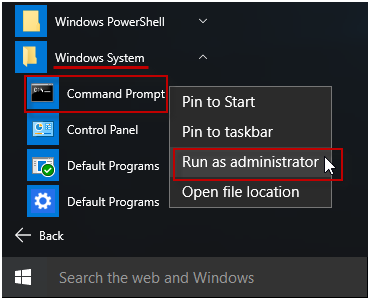When you update your Windows operating systems to fix bugs and close the security holes. The error Windows 10 update failed is now giving a heart attack to it users. If you see the Windows 10 update fails error on your windows 10. You want to follow the below-provided solution to fix it.
Quick Solution to fix Windows 10 Update Failed
Here are some notes that are capable of occurring or causing the update of Windows 10 fail are as follows-
Solution 1: Run Microsoft’s Troubleshooter
You know that the Microsoft’s Troubleshooter is the built-in Windows program on Windows 10 Os so that can very help you fix out all the updates error in a quick way.
Step 1- In your Windows Search Bar to Type Troubleshooting in the search box.
Step 2- Now just open then select View all.
Step 3- And then Select Windows Update option.
Step 4- After that Click Next to continue.
Step 5- And then click the Try troubleshooting as an administrator option (if applicable).
Step 6- Select Windows Update option again.
Step 7- Click Next to start the troubleshooting process.
Step 8- Click on Close.
After All Steps Complete, you have to restart your computer and try to install again. And you will see that the error is resolved.
Solution 2- Delete Update Folder
If above Troubleshooting solution didn’t work for you then just follow out this easy solution to solve Windows 10 Update Failed.
So When you try to update your Windows OS, and it’s all the new downloaded files are stored in (C:\Windows\SoftwareDistribution) folder.
Step 1- On your Windows PC, Press Win + R to open Run box and then type the following command > OK.
[alert-success]services.msc[/alert-success]
Step 2- And Find the Windows Update service > Right click > Stop.
Step 3- In the Last to Tap to Close Window and its done.
Read More: How to Update Outdated Drivers in Windows 10
Solution 3- By Download Windows Updates Manually
Step 1- On your Chrome Browser Navigate to Windows 10 download site. Open it and click on the Update now button.
Step 2- And Click to Run the “Windows10Upgrade9252.exe” file. Click on Save.
Step 3- Tap to Update Now.
Solution 4- By Repair System Files
Step 1- On your Windows Search Bar to Search and Open command prompt as Administrator.
Step 2- Type the following command and hit Enter:
[alert-announce]SFC /SCANNOW[/alert-announce]
Step 3- When the scan is completed > install the Windows 10 Fall Creators update again.
That’s it…
Now it’s Solve Windows 10 Update Failed Error if you have any question about above any solution let me know us in below comment section.
Solve: Windows 10 upgrade stuck at 99