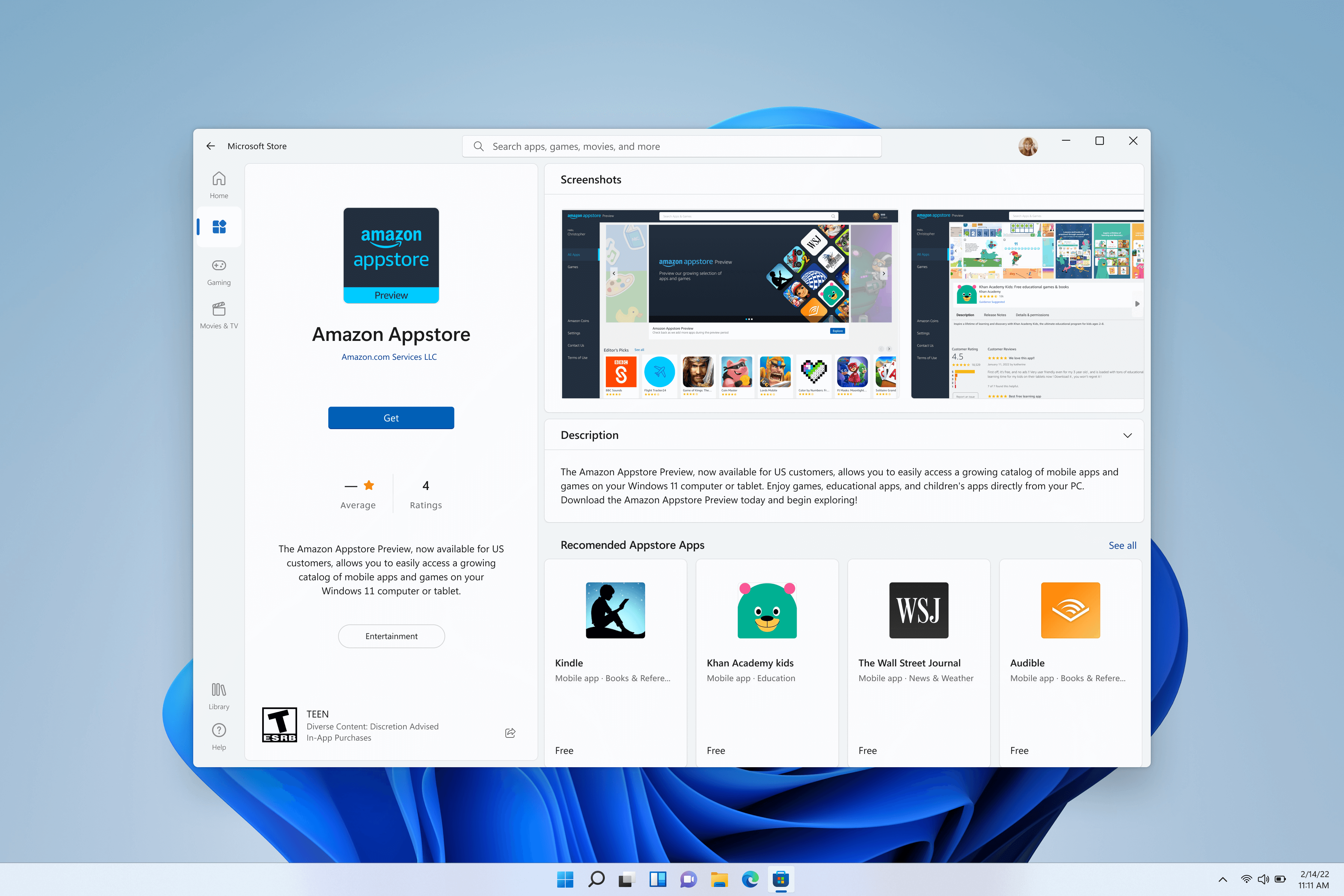Whether you are a tech junkie or a casual phone user, you must have heard about the Windows Subsystem for Android. This platform is launched to add support to run Android apps from the Amazon Appstore.
However, since WSA is still under preview, you can’t download it just like other platforms. But don’t lose calm and patience; we are here to assist. Scroll down the page and find a step-by-step guide to get the same on your device. Do not skip any of the instructions to avoid trouble later on.
What is Windows Subsystem for Android?
As the name suggests, Windows Subsystem enables users to run Android applications in the Amazon Appstore. Its preview program allows users to get preview builds of the Windows Subsystem and Amazon Appstore on Windows.
But before you get fascinated with the same, you must be aware of the fact that Microsoft made this feature available only to members of the Windows Insider program on the Beta channel in the US. Also, you must require to fulfill some prerequisites before initiating the Windows Subsystem for Android Download process.
Some of the prerequisites are mentioned here for the readers’ sake of convenience.
- The Amazon Playstore apps must require 8GB of RAM, a robust SSD, and a supported processor, such as Intel Core i3 8th gen, Qualcomm Snapdragon, etc.
- Also, the Microsoft App store must have the latest version to get this platform. You can check your Microsoft version by clicking the Get Updates button.
- In addition to the above, users must enable the Virtual Machine platform before initiating the process. For this, go to the Start button and search for the Turn Windows features on or off button. Click the top result and tick the checkbox saying Virtual Machine Platform option. Now, select the OK button and restart your PC. Once done, you can then move to the Windows Subsystem for the Android Download process.
Steps to Downloading the Windows Subsystem for Android
Now that you know the prerequisites, it’s high time to understand the step-by-step guide to downloading the Windows Subsystem for Android. Follow the instructions below and kick-start the process now.
Now, you must know there are multiple ways to download the WSA. You can either install the Amazon Appstore, which then automatically installs the Windows Subsystem for Android, or you can manually download the WSA from the Amazon Appstore app. Here’s a quick rundown of the simplest method to install the WSA on your device.
- First of all, go to the Amazon Appstore app page.
- Click the Install button and wait for a few seconds until the process completes.
Once you are done installing the Amazon Appstore, it automatically installs the WSA. However, if you face any trouble regarding the same, then worry not and follow the steps below to install the Windows Subsystem for Android.
- Launch the Windows subsystem for Android with the Amazon Appstore page and tap the Install button. Once you complete the installation, you are now good to go.
Conclusion
The guide on how to initiate the Windows Subsystem for Android Download ends here. We hope you have enjoyed reading the guide and found it informative. Follow the steps mentioned above and get the Windows Subsystem for Android in a few seconds. However, before you jump into the process, make sure you fulfill all prerequisites to avoid any last-minute hassle.
If you find any difficulty in the process, then fret not and connect with our experts in the comment section below. We would love to assist you in your hour of need.